What does Two-Factor Authentication mean? | Two-Factor Authentication in Facebook, WhatsApp & Instagram | TechKnow World
Passwords are everywhere. We use them to access our money, our communication, even our social lives. At first, we used one password for everything, but that was not good enough, so we made our password even more complicated and began using password managers to organize the dozens or hundreds of unique passwords we used, no matter how complex our password system was.
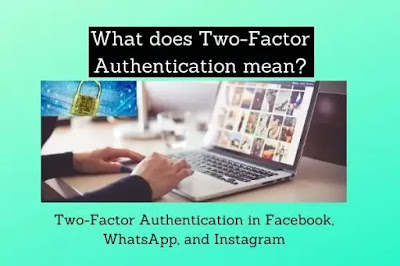 |
| Two-Factor Authentication | TechKnow World |
It was never enough to prevent account takeover because all it took was one phishing email or database exploit, and your password was out in the world. So, if passwords are impossible to protect on your own, what do we do? That is where two-factor authentication comes in.
What is Two-Factor Authentication?
Two-Factor Authentication, or 2FA, adds a second method of identity verification to secure your accounts.
Also Read: How to setup google 2-step verification?
First, the thing you know, your password, then something unique that you have, like your phone or fingerprint. By combining your password with one of these factors, attackers can't access your account even if they have the password.
The most common 2FA systems use a unique one-time code with every log-in attempt. This code is tied to your account and generated by a token, smartphone, or sent to you by text message. The modern and most secure form of 2FA uses a mobile app to send an approval notification to your smartphone or smartwatch for the least hassle possible.
With 95% of breaches involving account takeover, two-factor authentication is the most effective method of prevention.
It is a time for everybody, businesses, government, and you to take the easy and effective step of enabling two-factor authentication on all accounts. If it uses a password, it needs to use two-factor authentication.
How to Set Up Two-Factor Authentication on Various Social Networks?
If a hacker breaks into your social account, they suddenly have access to a treasure trove of personal information, and the ability to wreak havoc on your life. While there will always be some degree of risk that someone breaks into your social account, you can seriously reduce that risk by turning on two-factor authentication.
How to enable Two-Factor Authentication in Facebook:
Two-factor authentication requires any supply of a verification code that gets sent to a device you previously designated whenever you access Facebook from a new device. As a result, even someone who gets their hands on your Facebook account password and tries to access your account wouldn't be able to get in unless they access Facebook on a device you have previously used to access Facebook.
Setting up two-factor authentication on your Facebook account only takes a couple of minutes, and it will dramatically improve your account security. And now, let's walk through the step to enable two-factor authentication on your Facebook account.
Step 1: Launch the Facebook mobile app on your smart device or navigate to Facebook.com.
Step2: Login to your Facebook account if prompted.
Step 3: Tap the "Menu" icon in the lower-left corner of the Facebook mobile app to display the menu.
Step5: Now, tap settings. The settings screen will be displayed.
Step 7: Scroll down to the Two-Factor Authentication section, and then tap or click "Use Two-Factor Authentication". The two-factor authentication window appears.
Step 8: Select "Get Started". The Choose a security Method Appears.
Step 9: You can choose either to receive a text message at the phone number associated with your Facebook or to use an app, such as Google authentication or Duo mobile.
Step 10: Enter the confirmation code in the Confirmation Code field, and then tap or click "Next". A confirmation screen will appear, informing you that you will receive a prompt for a confirmation code anytime you access your Facebook account from a device that Facebook doesn't recognize.
Step 11: Tap or click "Finish."
You will return to the two-factor authentication screen, where you will now see that two-factor authentication is turned on for your Facebook account.
How to enable Two-Factor Authentication in WhatsApp:
This two-step verification is an optional feature that adds an extra layer of security to the user account. You need to provide a six-digit passcode while setting up the two-step verification.
Here, is the steps to enable two-step verification on WhatsApp:
Step 1: Open the WhatsApp app on your device.
Step 2: Click on the three dots, and tap on Settings.
Step 3: Tap on the account. And here you guys can see an option called two-step verification.
Step 4: Tap on the two-step verification, now tap on the "Enable" button.
Step 5: We need to enter a six-digit passcode. Make sure that you enter the digit which is easy for you to remember.
Step 6: And once you have entered this six-digit passcode, click on next.
Step 7: Now we need to confirm the password by entering the same passcode.
Step 8: Now we need to provide an E-mail address, just in case if you forget your passcode that the email address which you are going to provide here will help you guys to reset the passcode and get access to your Whatsapp account.
Step 9: Tap on next and confirm the e-mail address.
Step 10: After all that, tap on saving and you are done.
How to enable Two-Factor Authentication in Instagram:
First, you should go to the play store and make sure your Instagram application is updated and already connected with a phone number.
Here, is the steps to enable two-factor authentication in Instagram:
Step 1: Open your Instagram application and click on your profile icon.
Step 2: Click on "Settings", and click on the "security" option.
Step 3: Here, you can see the "two-factor authentication" option so click on it, and tap at "get started".
Step 4: Now, choose your security method either a text message or an authentication app.
Step 5: If you choose via text message, then you will receive a six-digit OTP on your connected phone number.
Step 6: Enter that code, and click on "done".
Conclusion:
We learned in this article what two-factor authentication means and how you can enable it in your different social media accounts such as Facebook, Whatsapp, and Instagram. You must also enable this because your data and privacy is your right.


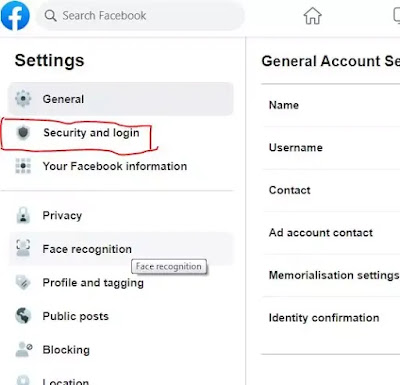





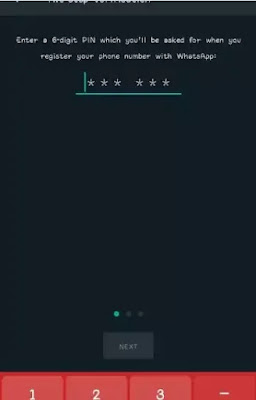
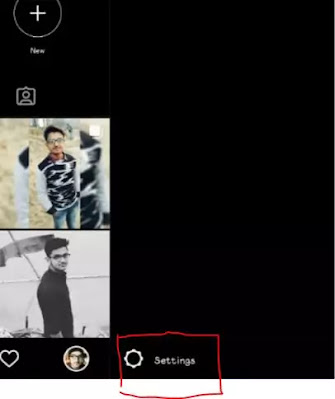

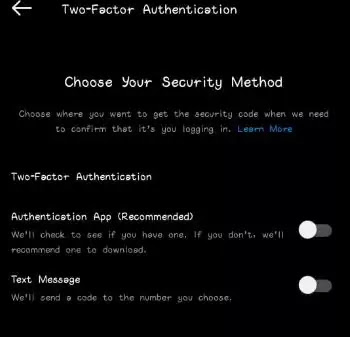
If you have any query, Please let me know that. ConversionConversion EmoticonEmoticon